An active business will frequently find a use case for building an app in which users add or update data in a table or physical file. Whether it be maintaining something simple like a list of locations, or something more complex involving multiple linked tables, an application to handle this can be built and deployed super fast using the edit grid widget in Nitro App Builder.
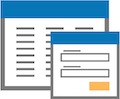
An edit grid app can be configured so users either maintain the records directly in the main grid itself (“spreadsheet style”) or by double-clicking on a row to make adjustments in a pop-up window. The pop-up edit window option is typically preferred when not all maintainable columns are listed on the grid, or when a vertically scrolling data entry interface is easier to work with. However the configuration options on the pop-up window have been limited.
Until now! As of the latest build (6.1.20221219.0), you can leverage the full functionality of a form widget with the convenience of an edit grid.
You can link a form to an edit grid in the Settings drawer that pulls out from the right when inside the Edit tab. Any forms linked to the same data source the edit grid is using will be available for selection in the new “Form” section…
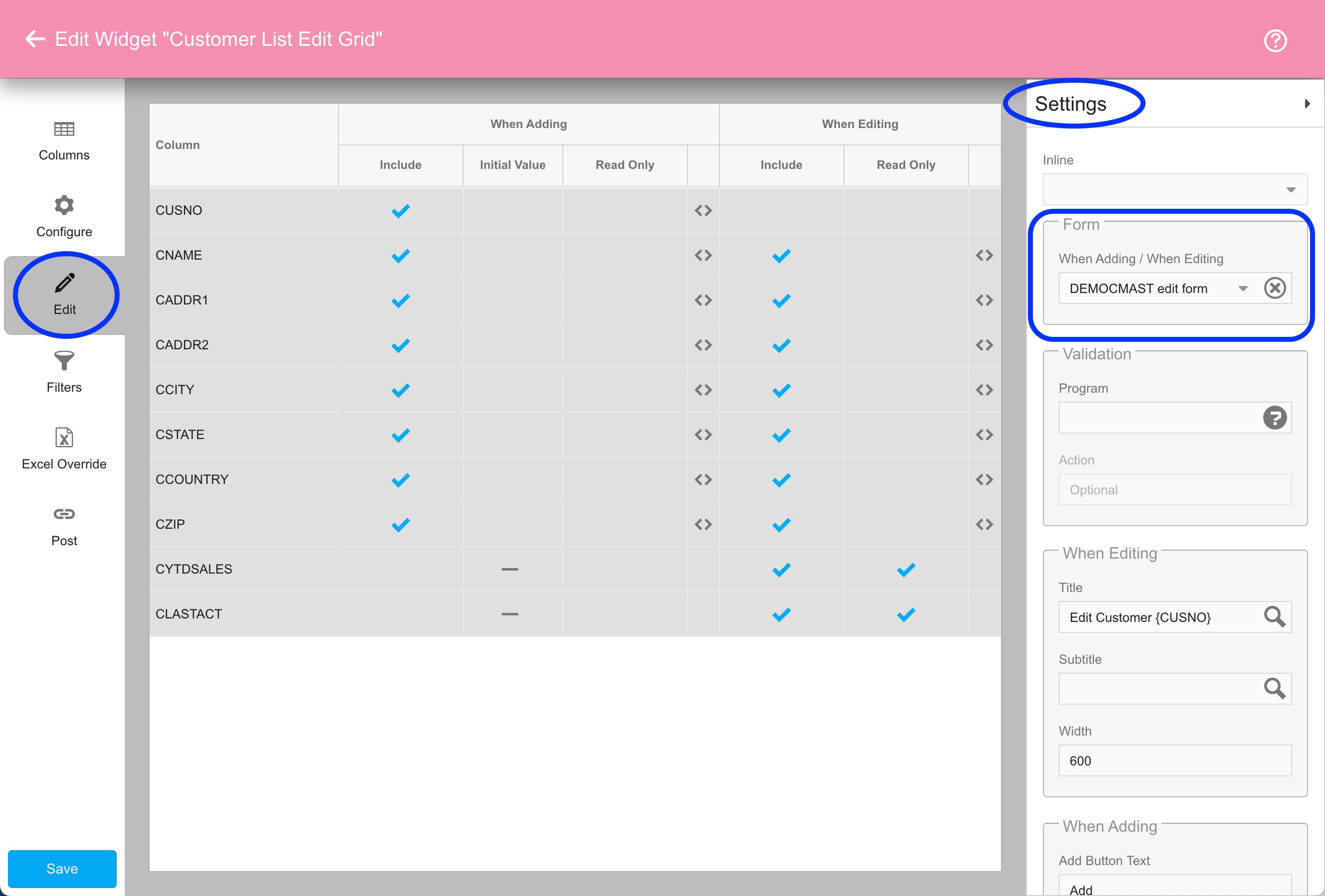
If no forms are defined over the data source being used by the edit grid, you won’t see the option to link any forms. Keep in mind that any form you choose to link to the edit grid must include all the fields you want users to be able to set or change when adding or editing a record.
If your edit grid is configured to allow users to edit row data inline (meaning, the “Inline” value is not blank), then any linked form will only come into play when users are adding a record.
Note that the “Read Only” configuration for columns in the edit grid will supersede any “Editable” configurations on the linked form. To illustrate that concept, here’s a form definition where the customer ID (CUSNO) is set to not be editable…
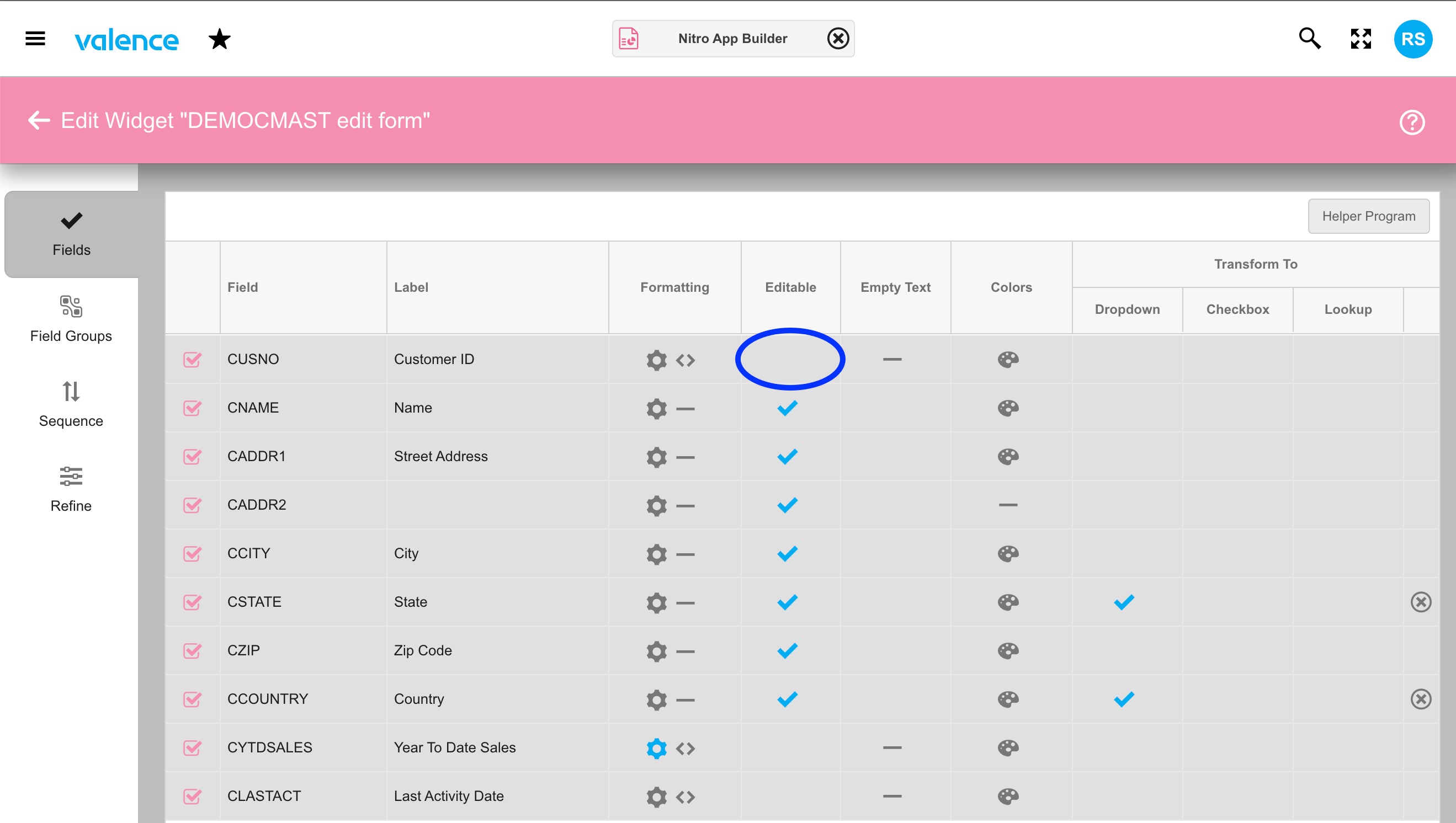
However the CUSNO column in the edit grid is configured to not be read-only when adding a record. Hence, when the Add button is clicked, the form definition for that column is superseded so the user can actually enter a CUSNO value (which, of course, your back-end Helper RPG program should validate before accepting).
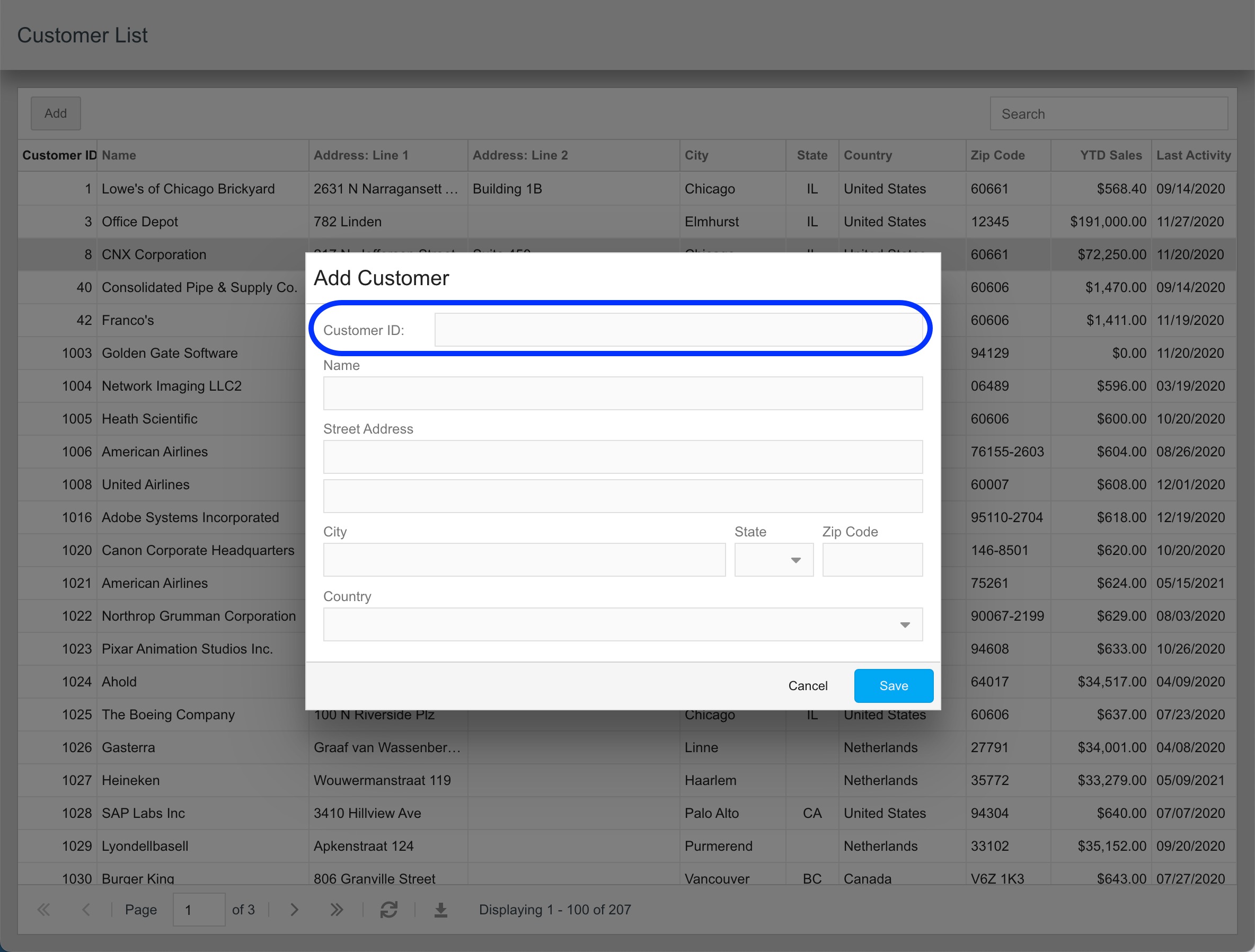
Also note that in the Settings panel of the edit grid you can now configure the width of the edit/add form window, as well as set titles and subtitles for the window. These titles can vary between “edit” and “add” modes and, when editing a record, can include column values from the record being edited…
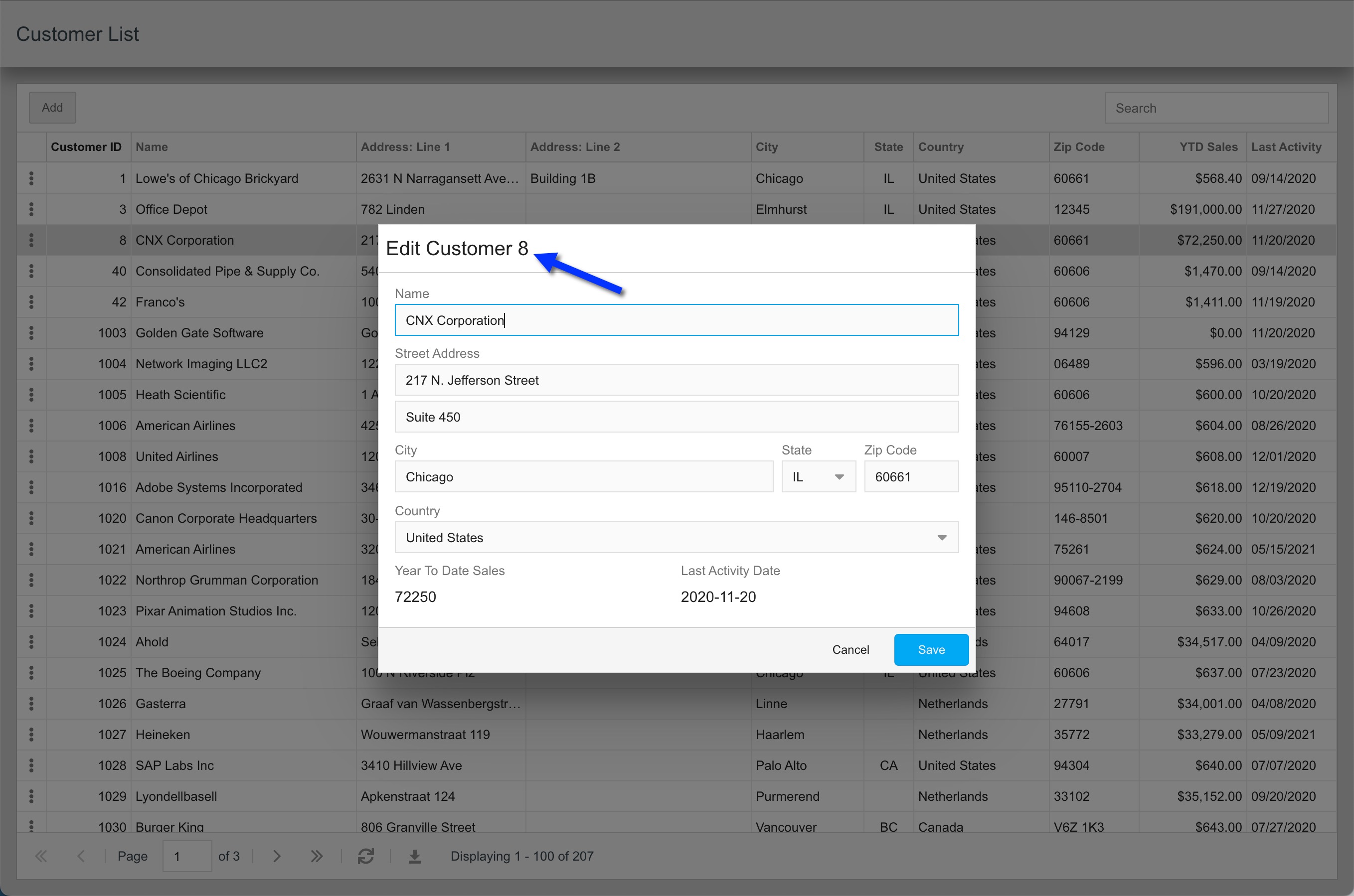
For an interactive look at this concept, check out the Jan 11 Developer Diaries episode, where we demonstrated this edit grid/form linkage concept in action, with closer look into the corresponding form configuration and RPG helper program logic.
![CNX_logo [Converted]](https://0pkef6.p3cdn1.secureserver.net/wp-content/uploads/2023/05/CNX_logo-Converted-2.png?time=1722004789)
![CNX_logo [Converted]](https://0pkef6.p3cdn1.secureserver.net/wp-content/uploads/2023/05/CNX_logo-Converted.png?time=1722004789)