The latest version of Valence 5 (5.0.20170120.0 as of this writing) makes it significantly easier and more convenient to develop Valence apps using Sencha Architect. Specifically you can now:
- Work on Valence apps locally on your Mac or PC. Working with the code locally on your own Mac or PC is much faster and more reliable than working over a network connection to a mapped drive on the IFS.
- “Build” the app for testing or production. Building the app will use Sencha Architect’s built-in Sencha Cmd. This process creates a minimized version that is much faster for you to deploy and much faster for your end users to run.
- Automatically publish the app back to the IFS as needed. Sencha Architect can automatically copy the minimized app up to the IFS after it’s built to make it easier to deploy.
The recommended steps to start a new Valence app and work with it in Sencha Architect are as follows:
- Use Valence Nitro AutoCode to generate a new app. This app will already be configured for Valence and is immediately runnable in the Valence Portal.
- Copy the Sencha Architect app created on the IFS locally to your Mac or PC.
- Perform some simple configuration steps shown in the following screenshots.
- Work on the app in Sencha Architect, build and publish back to the IFS as needed.
You can also start a new Sencha Architect app manually or rework an existing app started outside of Valence Nitro AutoCode. Simply review the structure of an AutoCode-generated app as an example and apply the appropriate changes to your app to make it Valence ready.
The following screenshots demonstrate how to use AutoCode to create a new Valence app and subsequently work on it using Sencha Architect. You should be at Valence build 5.0.20170120.0 or higher and Sencha Architect 3.5 or higher. The screenshots below are from Sencha Architect 4.1.1, which is the latest available build as of this writing.
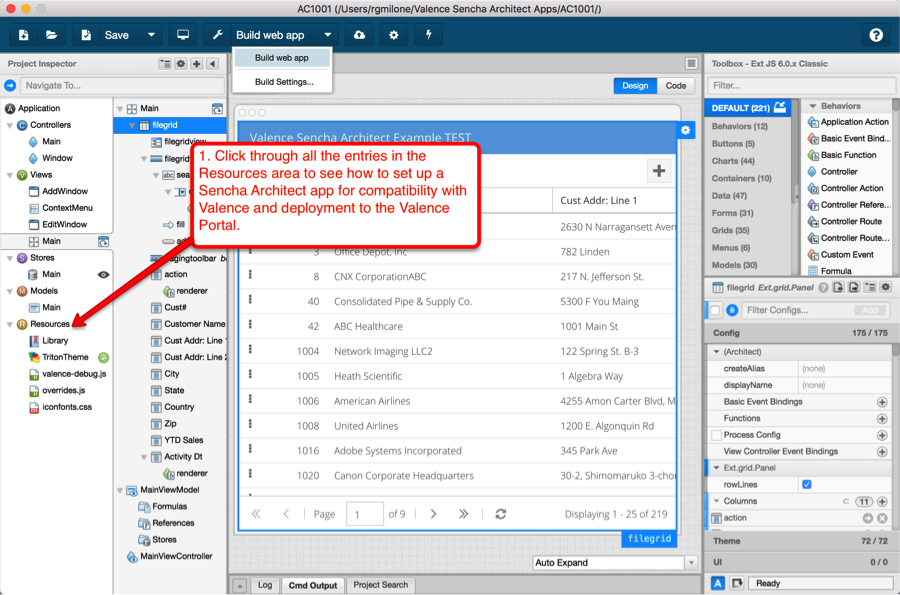
![CNX_logo [Converted]](https://0pkef6.p3cdn1.secureserver.net/wp-content/uploads/2023/05/CNX_logo-Converted-2.png?time=1714271454)
![CNX_logo [Converted]](https://0pkef6.p3cdn1.secureserver.net/wp-content/uploads/2023/05/CNX_logo-Converted.png?time=1714271454)